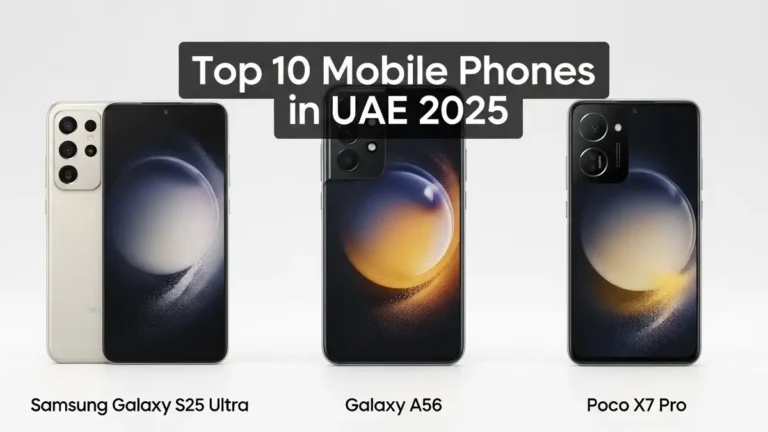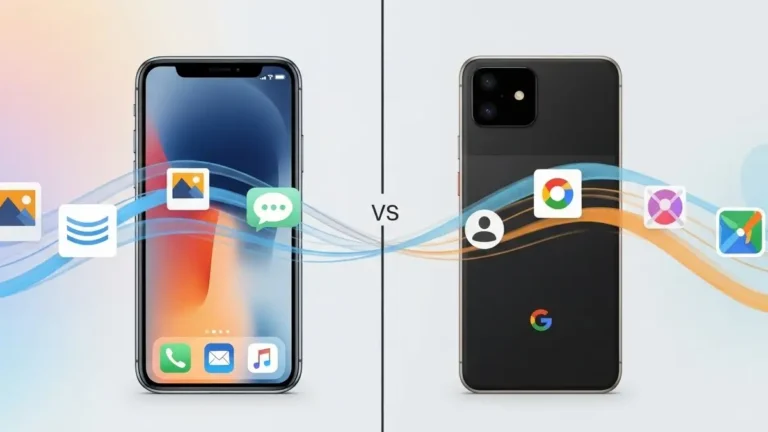Unlocking the Secrets of “Find My iPhone” to Enhance Device Security and Recovery
Welcome to our comprehensive guide on “Find My iPhone,” an essential feature provided by Apple to its users. In this article, we will delve deep into the functionality, benefits, and effective usage of “Find My iPhone.” Our goal is to provide you with valuable insights that can help you harness this tool efficiently to enhance your device security and improve the chances of recovering your lost or stolen iPhone. Let’s dive in!
What is “Find My iPhone”?
“Find My iPhone” is a built-in feature available on all Apple devices running iOS 5 or later versions. As the name suggests, this powerful tool enables users to locate their lost or stolen iPhone with ease. Not only does it help you locate your device on a map, but it also offers additional functionalities like remotely locking your phone, playing a sound to help you find it nearby, and even erasing all data if recovery seems unlikely. This feature provides a sense of security for iPhone users, giving them peace of mind even in the unfortunate event of losing their device.
Activating “Find My iPhone”
To benefit from the outstanding capabilities of “Find My iPhone,” it is crucial to have the feature activated on your device. Here’s how you can do it:
- Go to Settings: Open the “Settings” app on your iPhone’s home screen.
- Select Your Apple ID: Tap on your Apple ID at the top of the Settings menu.
- iCloud Settings: In the iCloud section, find and tap on “Find My iPhone.”
- Enable Find My iPhone: Toggle the switch to enable the feature. You may also consider enabling “Send Last Location,” which helps preserve the last known location of your device, even when the battery is critically low.
- Verification: For added security, “Find My iPhone” may ask you to enter your Apple ID password.
Utilizing “Find My iPhone” Effectively
Locating Your Device on a Map
In the unfortunate event of losing your iPhone, the first step is to locate it on a map using “Find My iPhone.” Follow these steps to do it effortlessly:
- Visit iCloud.com: Access iCloud through a web browser on any device, such as a computer or another iOS device.
- Sign in to Your Apple ID: Log in to iCloud using your Apple ID and password.
- Open “Find iPhone”: Click on the “Find iPhone” icon to proceed.
- Select Your Device: If you have multiple devices linked to your Apple ID, choose the one you want to locate from the list.
- View on Map: Once selected, the app will display the current or last known location of your device on an interactive map.
Playing a Sound on Your Device
If you suspect your iPhone is nearby, but you can’t find it visually, you can use the “Play Sound” feature to make your device emit a loud sound, even if it’s on silent mode. Here’s how:
- Select Your Device: Again, access “Find My iPhone” on iCloud.com and choose your misplaced device.
- Sound Alarm: Click on the “Play Sound” option, and your iPhone will start emitting a loud sound, helping you locate it easily.
Activating Lost Mode
When your iPhone goes missing, activating the “Lost Mode” is a prudent step to safeguard your personal data and privacy. This feature lets you lock your device remotely with a passcode, display a custom message with your contact information on the lock screen, and continue tracking its location. To activate “Lost Mode”:
- Choose Your Device: Go to “Find My iPhone” on iCloud.com and select your lost iPhone.
- Activate Lost Mode: Click on “Lost Mode,” and follow the on-screen instructions to set a passcode and provide contact information.
Erasing Your Device Remotely
In cases where recovery seems unlikely or your iPhone contains sensitive information, you can use the “Erase iPhone” feature. This function will wipe all data from your device, rendering it unusable for anyone else. However, please note that this action is irreversible, so make sure you’ve exhausted all other possibilities before proceeding:
- Select Your Device: Access “Find My iPhone” on iCloud.com and choose your missing iPhone.
- Erase iPhone: Click on the “Erase iPhone” option, and confirm your decision. You may need to enter your Apple ID password to complete the process.
Preventive Measures to Ensure “Find My iPhone” Works Effectively
While “Find My iPhone” is a powerful tool, it’s essential to take certain preventive measures to ensure its optimal functionality and increase the likelihood of successfully recovering your device:
1. Keep Location Services Enabled
Ensure that “Location Services” are enabled on your iPhone, as “Find My iPhone” heavily relies on this feature to pinpoint your device’s location accurately.
2. Regularly Update iOS
Stay up-to-date with the latest iOS version, as Apple continuously improves security features, including “Find My iPhone.”
3. Set a Strong Passcode
Use a strong, unique passcode for your iPhone to prevent unauthorized access and ensure added security.
4. Enable Two-Factor Authentication
Enable two-factor authentication for your Apple ID to enhance the protection of your iCloud account.
Conclusion
In conclusion, “Find My iPhone” is an invaluable feature that every Apple device user should be familiar with. Its ability to track and secure your lost or stolen iPhone makes it an essential tool in the quest for device security and data protection. By following the steps outlined in this guide and implementing the preventive measures, you can harness the power of “Find My iPhone” to its full potential.
Remember, staying informed about the latest security features and best practices is crucial in today’s digital landscape. By taking the necessary precautions and staying vigilant, you can significantly improve your chances of recovering your lost iPhone and safeguarding your sensitive information.