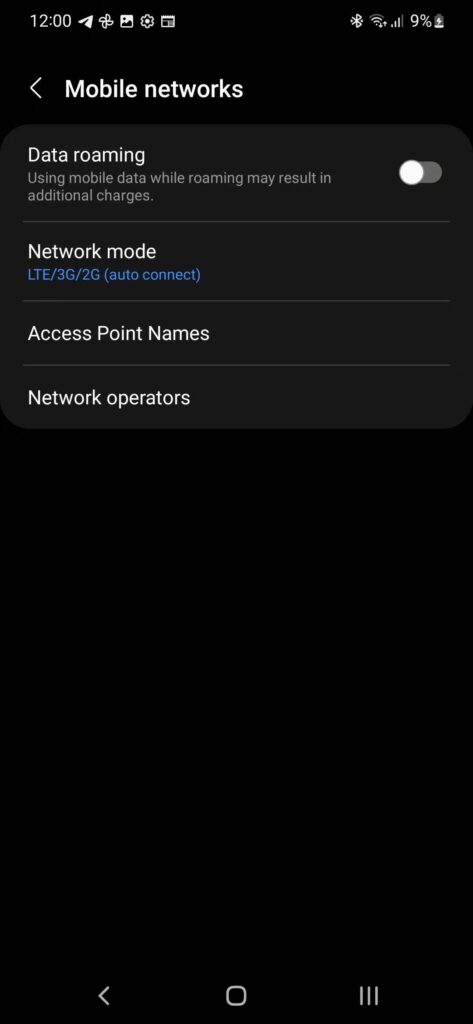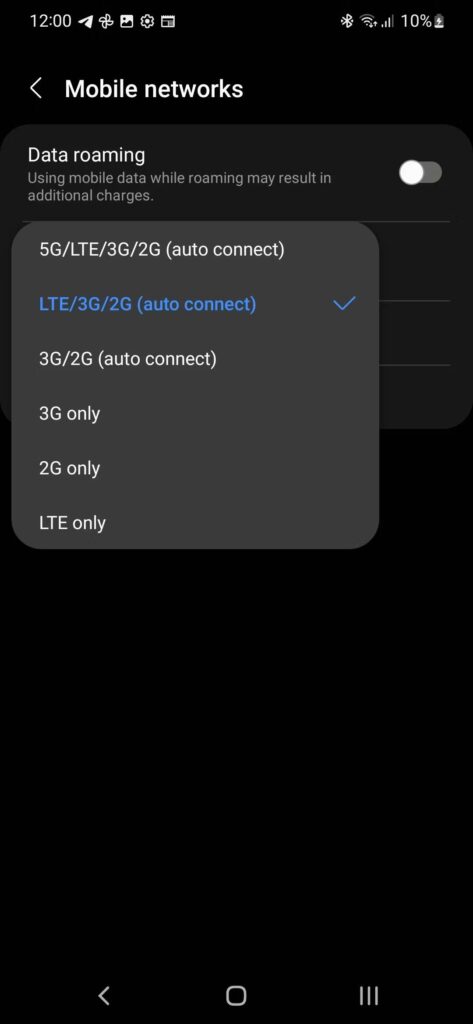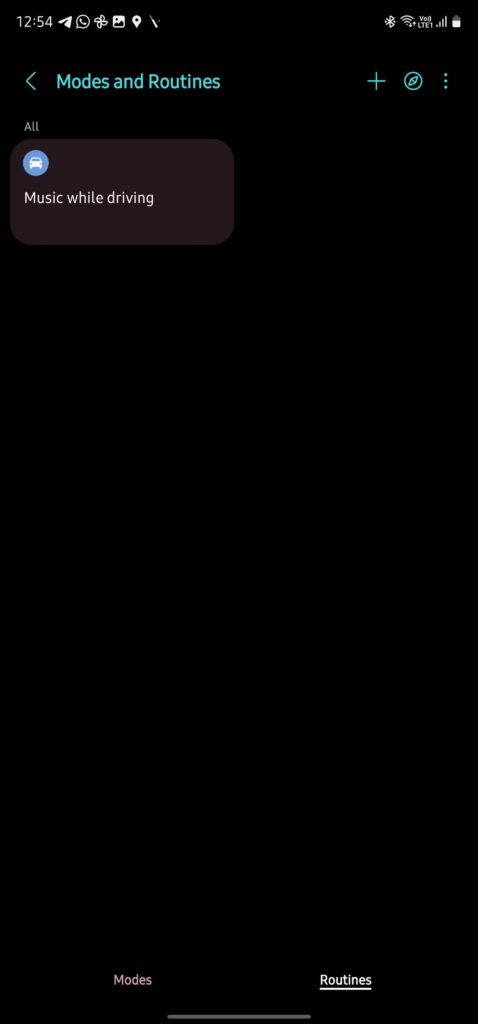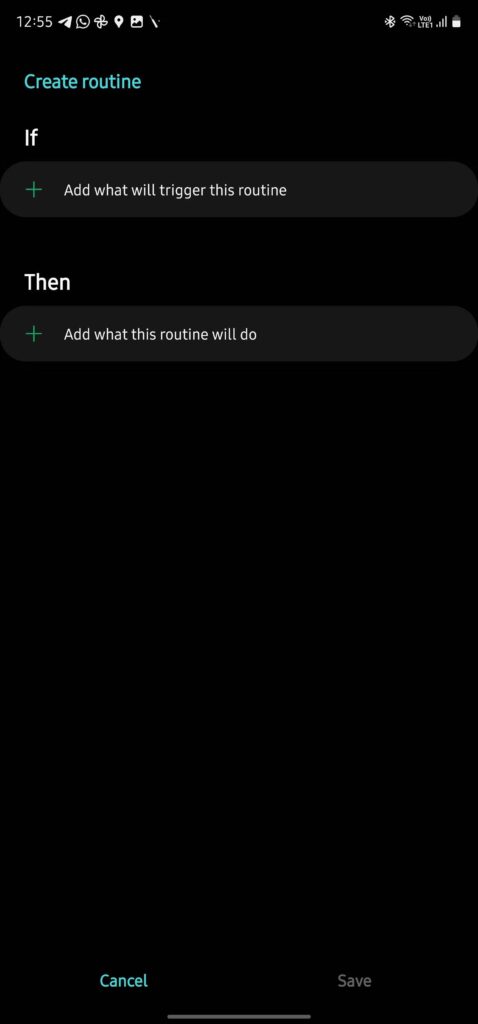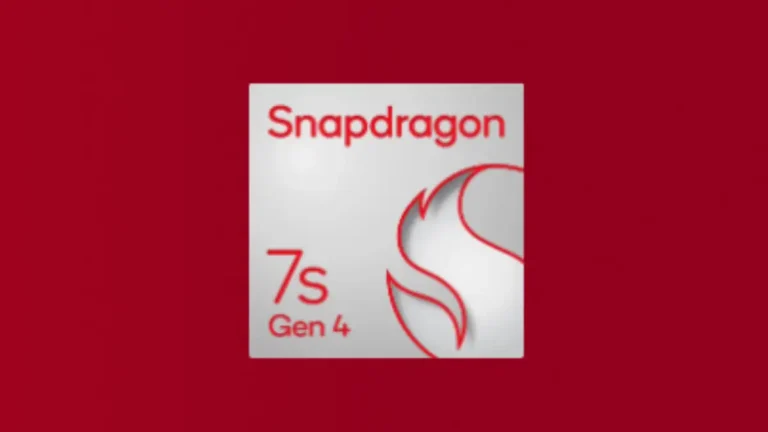How to Turn Off 5G on the Samsung Galaxy S21, S22, and S23
In this digital age, staying connected is essential, but sometimes, you may find yourself in situations where you need to conserve your smartphone’s battery life or prefer not to use 5G connectivity. If you own a Samsung Galaxy S21, S22, or S23 and wish to disable 5G, this guide is for you. In this article, we’ll walk you through the steps how to turn off 5G on Samsung Galaxy S21, S22, and S23 smartphone.
Why Should You Turn Off 5G on a Samsung Galaxy S21, S22, or Galaxy S23?
Before we delve into the “how,” let’s address the “why.” Here are a few reasons you might want to turn off 5G on your Samsung Galaxy device:
1. Limited 5G Coverage
While 5G networks offer lightning-fast download speeds, their coverage is not yet as widespread as 4G networks. If you find yourself in an area with spotty 5G coverage, turning off this connectivity option can be a smart move. Not only will it extend your phone’s battery life, but it can also help keep your device cooler.
2. Battery Life Concerns
The faster download speeds of 5G can have an impact on your phone’s battery life. If you’re planning to use your Galaxy S21, S22, or S23 extensively without access to a charger, switching to 4G can help your device last longer on a single charge.
3. Data Usage
5G’s speed can be a double-edged sword. It’s easy to consume your mobile data allowance quickly, especially if you’re not mindful of your limit. Disabling 5G can help you manage your data usage more effectively.
Now that you understand the benefits of turning off 5G, let’s move on to the step-by-step process.
How to Turn Off 5G on the Samsung Galaxy S21, S22, or Galaxy S23
Turning 5G on or off on Samsung’s flagship phones is a straightforward process. Follow these steps:
- Open your phone’s Settings.
- Scroll down and select Connections.
- Under Mobile networks, choose Network mode.
- You’ll see different network modes listed. Select LTE/3G/2G (auto connect) from the options.
By doing this, you disable 5G connectivity on your Galaxy S21, S22, or S23, limiting it to 4G LTE or lower networks. Alternatively, if you want to use 4G exclusively, you can select the LTE only option from the network menu.
Please note that some carriers may restrict the ability to turn off 5G. In such cases, you won’t be able to manually disable it on your Galaxy phone.
Note:
Some carriers might disable the ability to turn off 5G. In such cases, you cannot manually disable 5G on your Galaxy phone.
Additional Resources for Non-Samsung and iOS Devices
If you have a non-Samsung Android device, you can follow our guide on how to turn off 5G on any device. For iOS users, we have instructions on how to disable 5G on an iPhone as well.
How to Automatically Turn Off 5G on Your Samsung Galaxy Phone
For a more convenient approach, you can automate the process of toggling 5G on or off using the Modes and Routines app in One UI 5 on your Galaxy phone. Here’s how:
- Open Settings.
- Scroll down and select Modes and Routines on your Galaxy S phone.
- Switch to the Routines tab.
- Tap the “+” icon at the top to create a new routine.
- Select the trigger or event after which you want your Galaxy phone to turn 5G on or off. This could be when you’re sleeping, traveling abroad, or at specific times of the day.
- After selecting the trigger, tap Add what this routine will do, followed by Connections > Network mode. Choose 5G or LTE connectivity based on your preference.
You can create multiple routines to automatically toggle 5G connectivity on your Galaxy phone, making it even more convenient to manage your network settings.
Turning Off 5G Has Some Benefits
Disabling 5G on your Samsung Galaxy S23, S22, or S21 can significantly improve your phone’s battery life in areas with poor network connectivity. By switching to 4G, you’ll enjoy better battery performance. When you’re back in an area with robust 5G coverage, you can easily re-enable the option on your phone.
In conclusion, knowing how to turn off 5G on your Samsung Galaxy device can be a valuable skill to have, especially when you need to conserve battery life or manage your data usage effectively. Whether you choose to do it manually or automate the process, it’s a simple yet effective way to make the most of your smartphone experience.
FAQs
Yes, you can turn off 5G on most Samsung Galaxy phones, including the S21, S22, and S23. However, some carriers may restrict this option.
No, turning off 5G and using 4G will not significantly impact call quality or data speed unless you are in an area with excellent 5G coverage.
The ability to automate 5G toggling using the Modes and Routines app may vary depending on your phone’s software version. Check your device’s settings for compatibility.
No, you can easily switch back to 5G when you’re in an area with strong 5G coverage.
Disabling 5G can help you manage your data usage more effectively, potentially preventing overage charges. However, it won’t directly reduce your mobile plan costs.