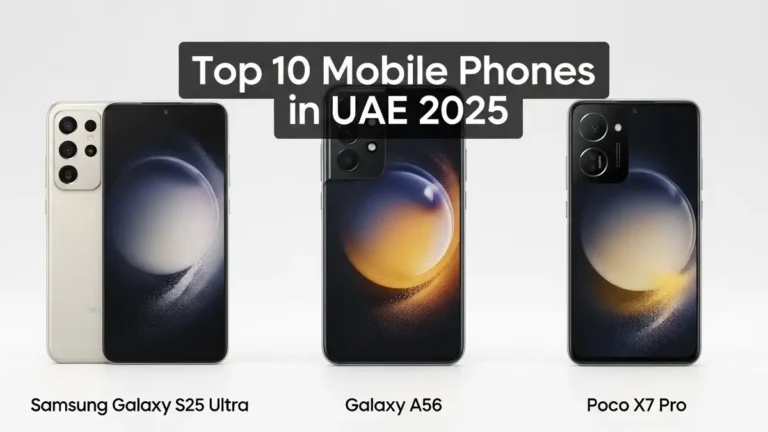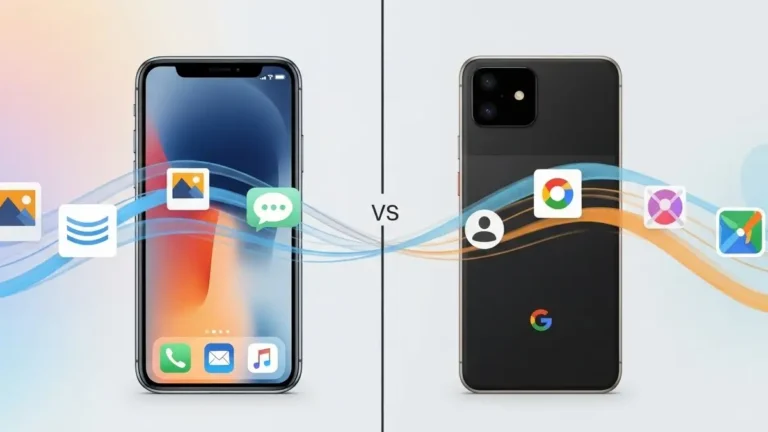Tired of a slow Android phone? So know the easy ways to speed it up?
Are you tired of using your slow Android phone? Does it irritate you when your phone takes too long to load or crashes frequently? If so, then you are not alone, as many people face the same issue with their smartphones. The good news is that there are a few simple things you can do to make your old or cheap smartphone work faster. In this article, we will guide you on how to speed up your Android phone with easy steps.
Delete useless photos, videos, and other files
One of the main reasons for a slow Android phone is the lack of storage space. When your phone’s storage is full, it affects the phone’s processing unit and slows down the phone. The Android operating system requires at least 10% of the phone’s storage to function correctly. Therefore, you should delete all unnecessary photos, videos, and other files to free up storage space. You can also transfer your media files to a cloud service such as Google Photos.
Delete apps you don’t use
Most people install multiple apps that they don’t even use for a long time. These apps occupy storage space, affecting the phone’s speed. Therefore, it’s advisable to delete such apps to speed up your device.
Keep track of apps running in the background
Some apps run in the background and consume RAM resources, slowing down the phone and draining the battery faster. To prevent this, you can enable the Adaptive Battery settings in the phone’s battery settings to block the activities of these apps. Similarly, putting apps in sleep mode improves the device’s speed.
Clear the app cache
Every Android app creates temporary files called cache. These files are helpful in the short term, but when they become too large, they slow down the phone and affect storage space. Therefore, it’s advisable to clear app cache to improve device performance. To do this, go to Settings, click on the Apps option, select the Information page, click on the Storage option, and select the Clear cache option.
Clear the cache partition
If your Android phone is slow, try clearing the cache partition by using the recovery mode of the phone. Turn off the phone, press and hold the Power and Volume Down buttons simultaneously. When the phone logo appears, release the power button but hold the volume button until the recovery mode appears on the screen. Select the option to clear the cache partition using the volume buttons, click on yes, and then click on Reboot System Now to restart your phone.
Change animation speed
Changing your phone’s animation scale won’t actually make the phone faster, but it will feel like it. To enable developer mode, go to about phone in the phone’s settings and click on the phone build number seven times. Then go to System and then Developer Options in Settings. Scroll down and select Windows animation scale, Transition animation scale, and Animator duration scale. Set the Scale to .5x option.
Reboot your phone
Restarting your phone is an effective way to speed up your device. Many times, restarting the device is the solution to many problems, and it clears any background processes that may be affecting the phone’s speed.
Turn off auto-sync
Auto-syncing apps can use up your phone’s resources and slow it down. Turn off auto-sync for apps that you don’t need to keep running in the background.
Disable Live Wallpapers
Live wallpapers may look cool, but they can also affect your phone’s performance. Disable them to improve your device’s speed.
Use a Third-Party Launcher
Using a third-party launcher can improve your phone’s performance by reducing the load on the system. Try using a lightweight launcher like Nova or Apex.
Update Apps and Android OS
Make sure to update your apps and Android OS regularly. These updates often include performance improvements and bug fixes that can help speed up your phone.
Disable Unnecessary Animations
Animations may look nice, but they can also slow down your phone. Disable unnecessary animations in your phone’s settings to improve performance.
Reduce Widgets on the Home Screen
Having too many widgets on your home screen can also affect your phone’s speed. Reduce the number of widgets to improve performance.
FAQs
There are several reasons why an Android phone can slow down over time, including filling up the storage space with too many files and apps, running too many apps in the background, and accumulating too many temporary files and cache.
You can check which apps are using up the most resources on your Android phone by going to the Settings app and selecting the “Battery” or “Storage” option. There, you should be able to see which apps are consuming the most battery or storage space, respectively.
Yes, deleting unnecessary apps and files can free up storage space and reduce the load on your phone’s processor and memory, which can improve its performance and speed.
No, using a task killer app is not recommended as it can actually make your phone slower by interfering with the way Android manages its memory and apps.
Factory resetting your Android phone should only be done as a last resort, as it will erase all your data and settings. Before doing that, try the other methods mentioned in this post to see if they help improve your phone’s performance.